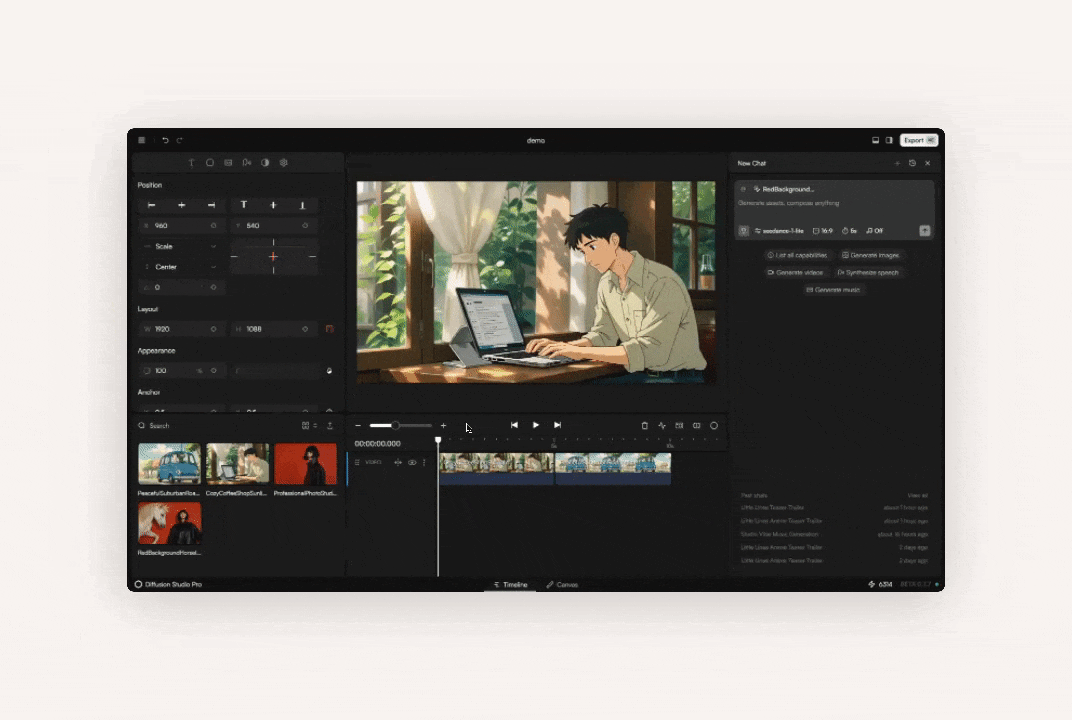
Layout
Tracks
Video tracks sit at the top, audio tracks at the bottom. Each track shows clips with thumbnails and duration so you can see your sequence clearly.
Ruler
The ruler shows seconds and frames. Click anywhere on it to move the playhead to that time.
Playhead
The playhead marks the current position. Drag it to scrub or place new clips exactly where you want them.
Media Pool
Adding Assets
There are three ways to move assets into the Media Pool: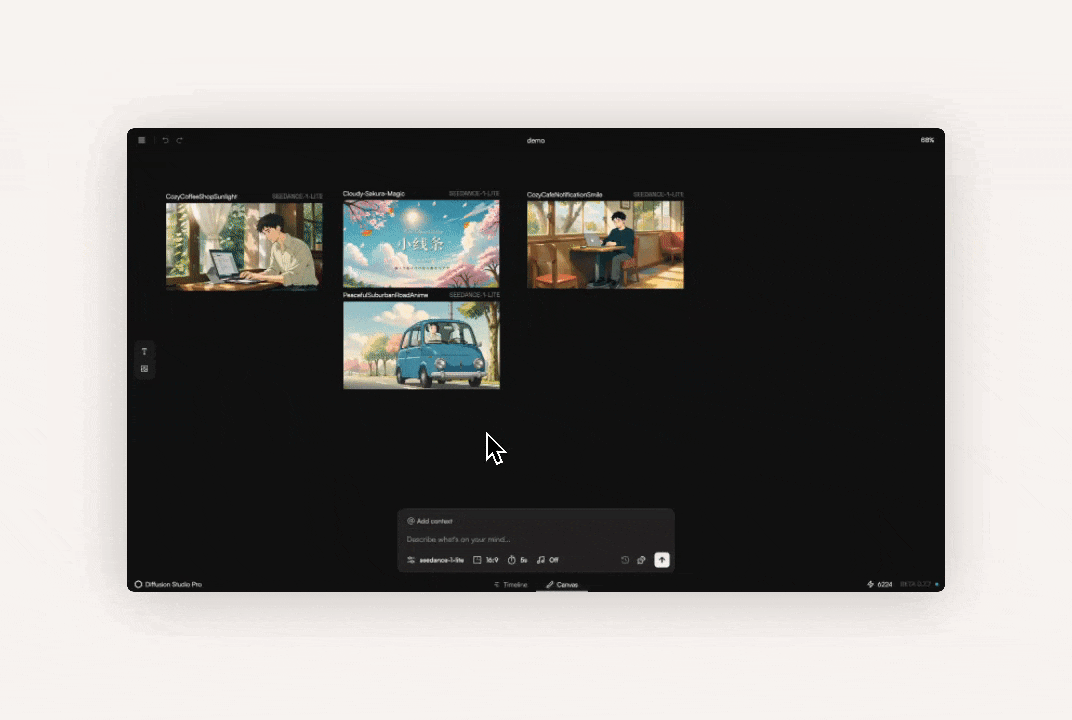
- From Canvas – Click on an image or video in the Canvas, open the sidebar, and click Approve.
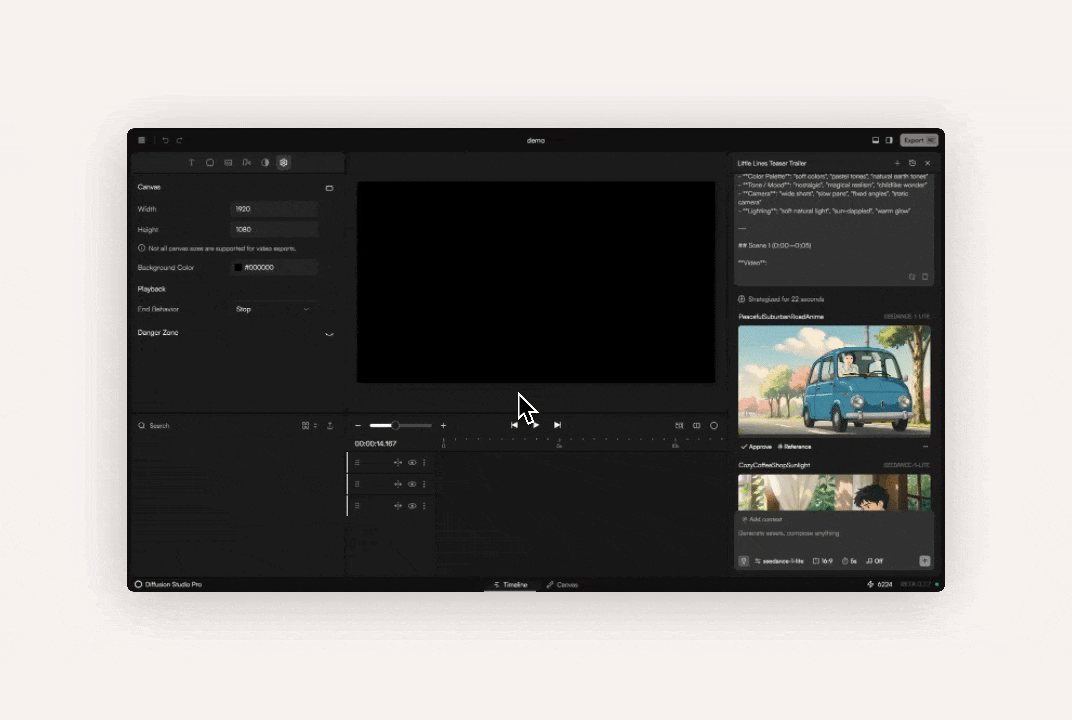
- From Chat – On the Timeline page, generated media has an Approve button under it. Clicking it adds the asset.

- From Computer – Click the upload arrow at the top of the Media Pool and select your files.
Deleting Assets

- From Timeline – Select a clip and press Backspace or click the trash icon.
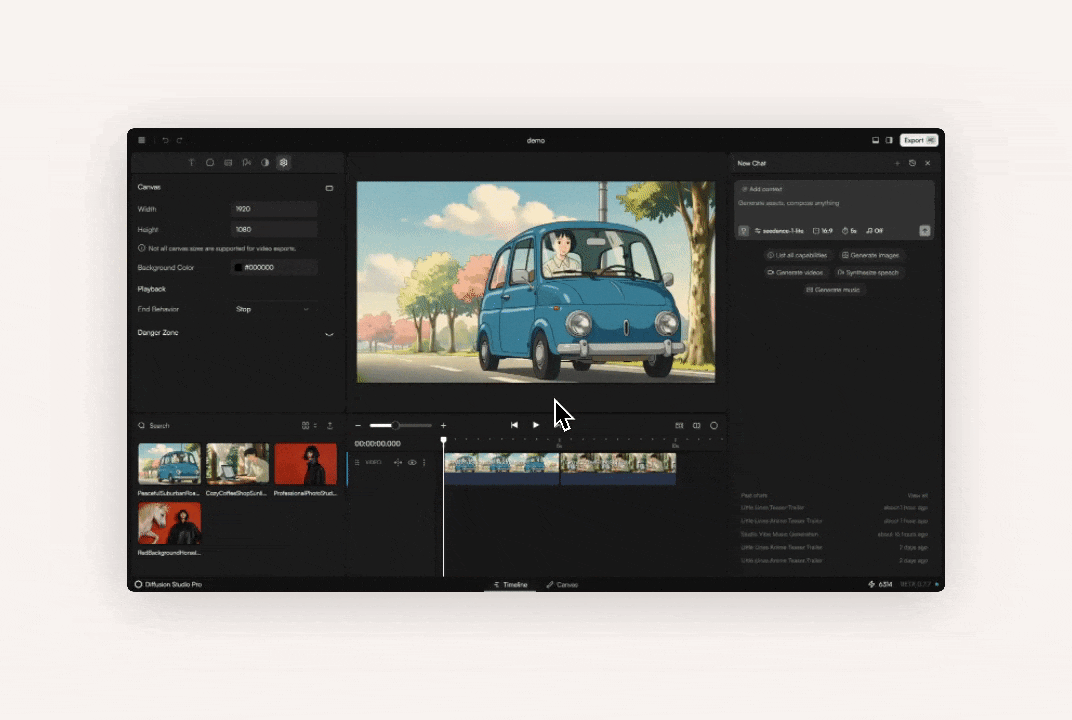
- Delete a Track – Open the track menu (⋮ icon) and choose Delete track.
- From Media Pool – Right-click an asset and select Delete.
- From Canvas – Select an element and press Backspace.
Key Features
Adding Clips
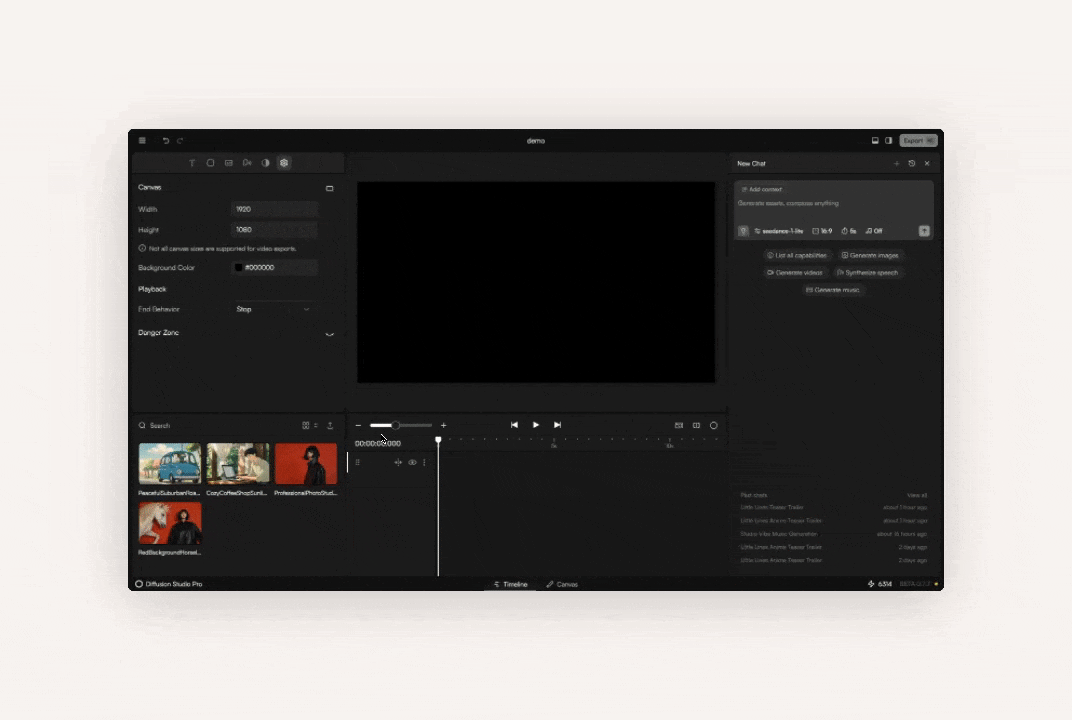
Trimming & Splitting

Cmd + B.
Clip Properties
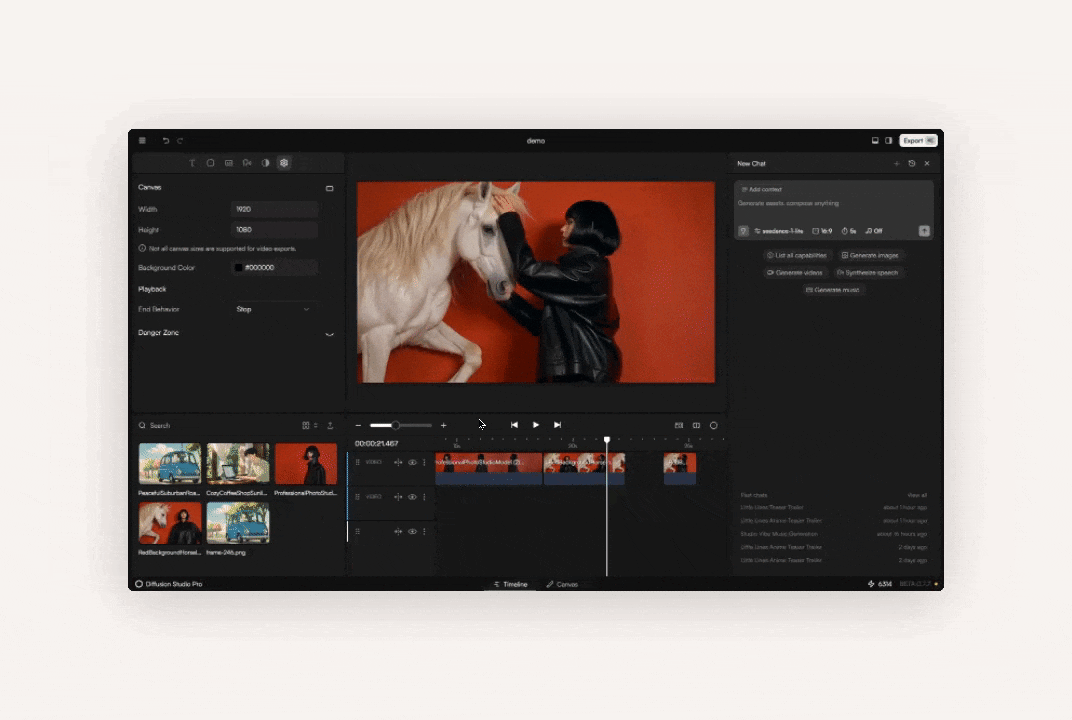
Clip Actions

Export Frame

Track Controls
Each track has its own icons for managing visibility, gaps, and order:
- Move Track (Handle) – Drag a track up or down.
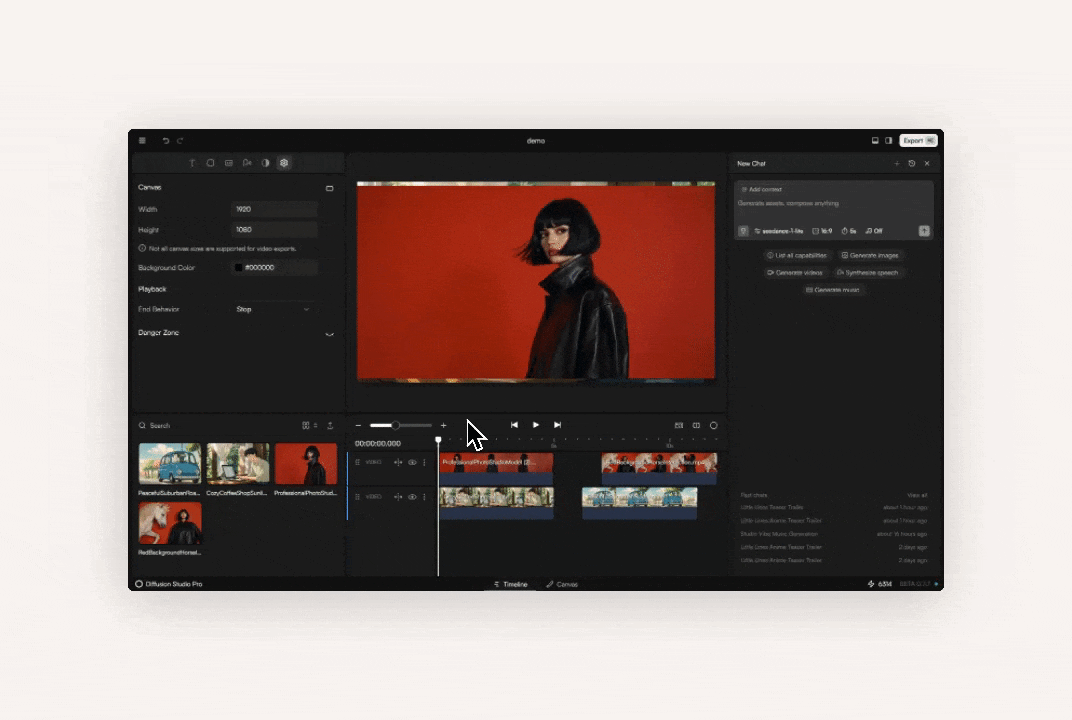
- Close Gaps (⇔) – Remove empty spaces between clips.
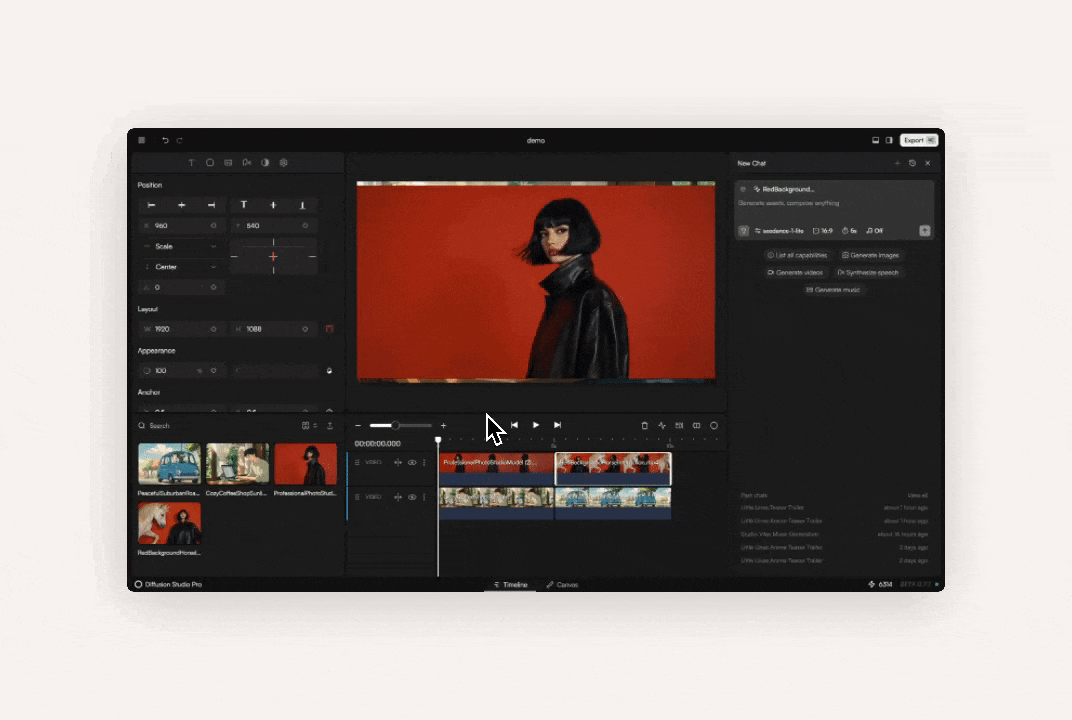
- Toggle Visibility (Eye) – Show or hide the entire track.

- Track Options (⋮) – Set a track as primary or delete it.

- All panels are resizable and toggleable.

- Hide them individually—or hide all at once for a distraction-free view.
Next Steps
1
Add clips to your project
Bring in media from chat, uploads, or your computer.
2
Edit your sequence
Trim, move, and split clips to structure your video.
3
Refine with tools
Use track controls, transitions, and effects to polish.
4
Export your result
Save frames or render the full timeline.